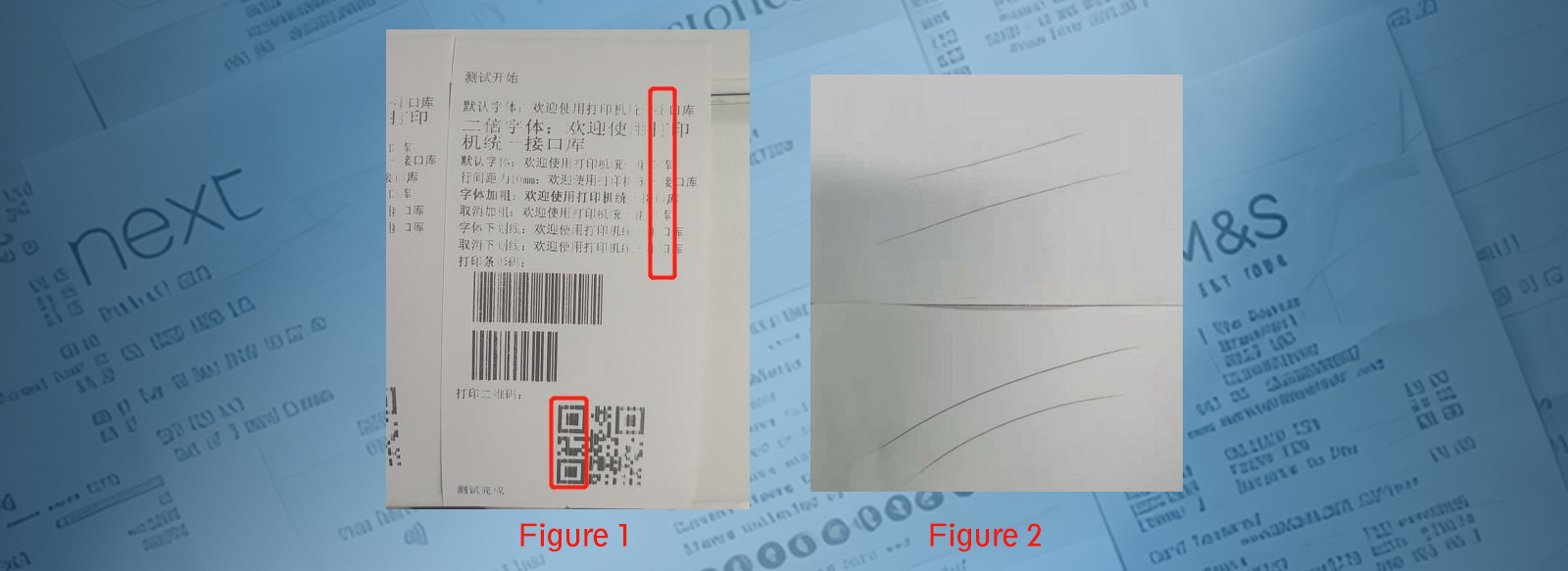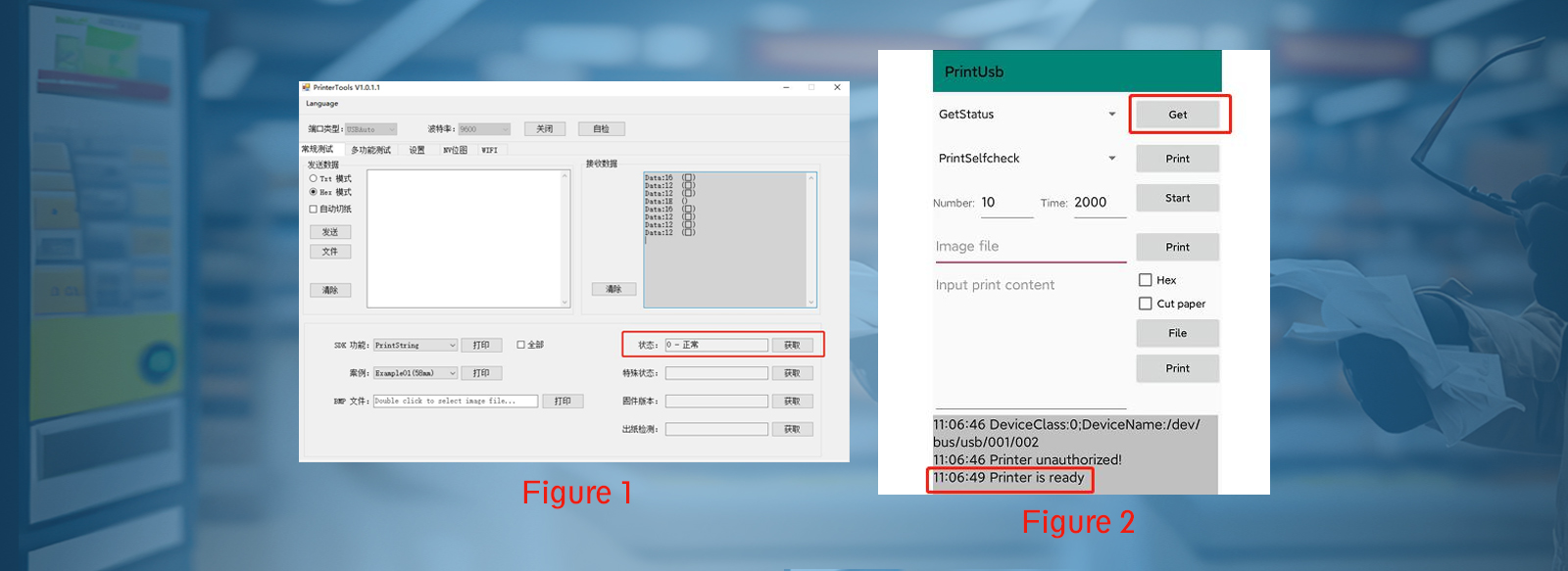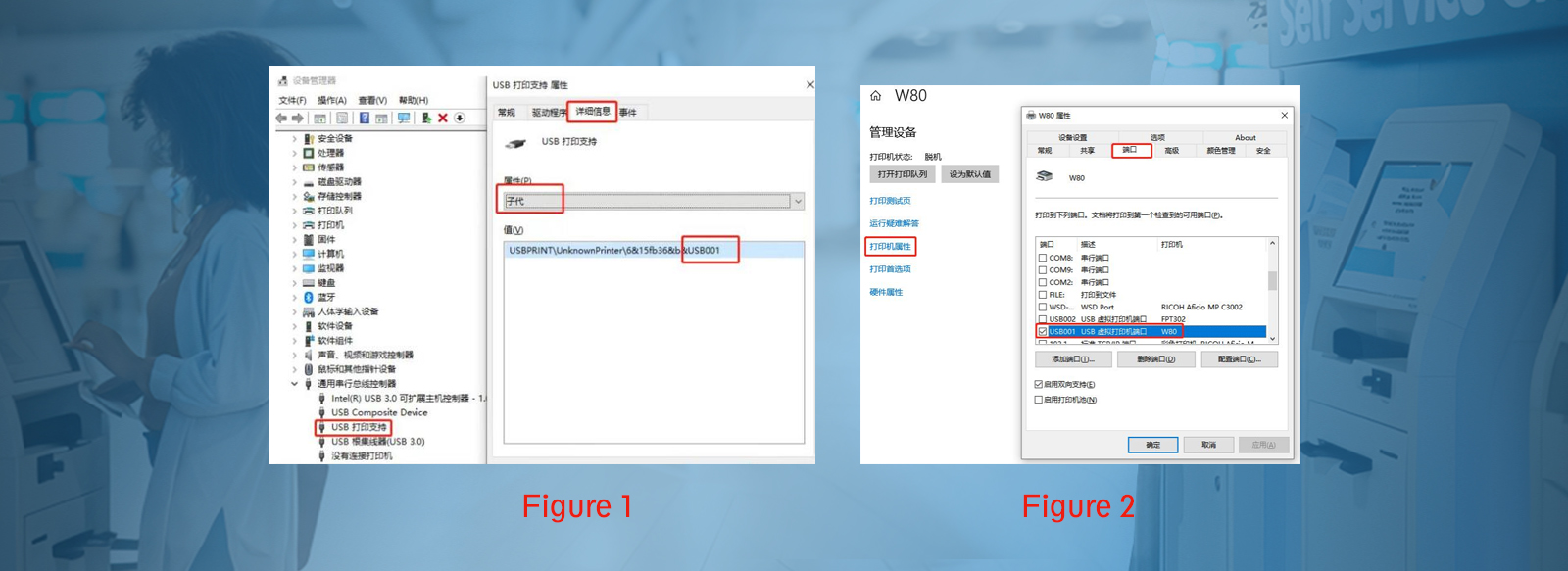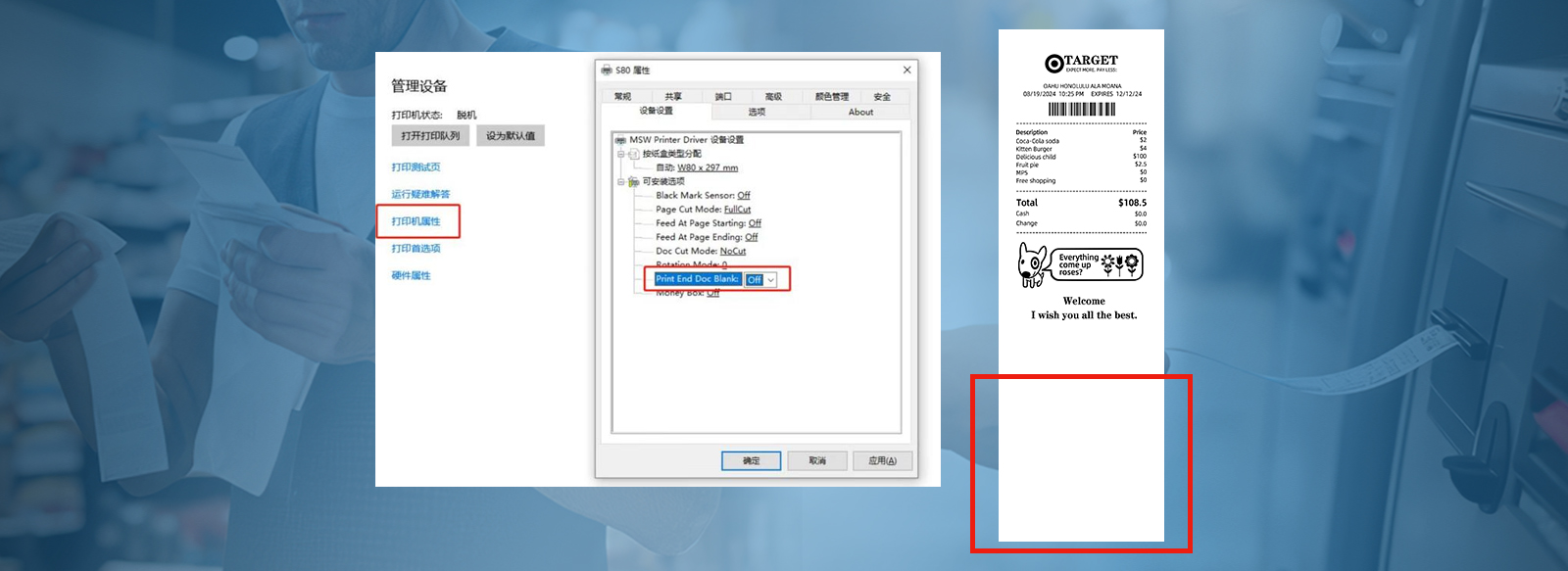Cutting-Edge Embedded Printers: Download Our Customizable Solutions Now
| Name | Introduction | Size | Update | Download |
|---|---|---|---|---|
| Android Bluetooth 2020-06-28.zip | Android device using bluetooth connection development example. | 7.50MB | 2020-12-15 | |
| Android Com 2020-11-20.zip | Android device using serial port connection development example. | 8.55MB | 2020-12-15 | |
| Android Firmware Upgrade Com 2018-11-06.zip | Firmware upgrade tool for Android devices based on COM port. | 1.25MB | 2020-12-15 | |
| Android Firmware Upgrade USB 2019-12-23.zip | Firmware upgrade tool for Android devices based on USB port. | 278KB | 2020-12-15 | |
| Linux Firmware Upgrade 2019-07-12.zip | Support for x86_64, I686 architecture. | 14KB | 2020-12-15 | |
| Windows Firmware Upgrade 2019-11-05.zip | Support for 32-bit / 64-bit Windows 7 / Windows 10 | 966KB | 2020-12-15 | |
| Windows NP80C 2019-05-15.zip | Optimize the status of printer busy time query, no digital signature. | 5.81MB | 2022-08-11 | |
| Windows NP80C 2018-07-18.zip | With status monitoring function and digital signature. | 4.68MB | 2022-08-11 | |
| MsPrintSDK-DLL-V2.2.2.10.zip | Windows Dynamic Link Library | 2.34MB | 2024-07-10 | |
| MsPrintSDK-SO-V2.2.0.2.zip | Linux dynamic library. Support for x86_64, i686,aarch64, armv7 architecture. | 1.71MB | 2024-10-12 | |
| Driver-V2-Normal-20241012.zip | Windows Standard Driver,Support for Windows7/Windows10/ Windows11 | 4.48MB | 2024-10-12 | |
| Masung Printer Windows Standard Driver V2.2 | Masung printer standard driver V2.2 version. Supports 32-bit/64 bit Windows 7/Windows 10/Windows 11 | 6.68MB | 2025-01-03 | |
| Masung Windows A4 Print Driver V3.0.0.3.zip | Multiple algorithm selection for MS-PT216 series. | 4.61MB | 2025-06-17 | |
| Masung Linux Driver V2.0.zip | x86_64/armv7l/aarch64 Driver | 25KB | 2025-06-17 | |
| Masung OpenHarmony Print Driver.zip | OpenHarmony Print Drivers, OpenHarmonyV4.0 and above | 3.29MB | 2025-06-17 | |
| Masung MS-LB400 Label Driver.zip | MS-LB400 Label Driver | 1.88MB | 2025-06-17 | |
| Masung WebPrintService.zip | Windows Web Http Print | 1.08MB | 2025-06-17 | |
| Masung Printer Windows Test Tool V1.0.1.8.zip | (Priority download) Customizable ticket samples, support for multiple communication interfaces | 1.06MB | 2025-06-18 | |
| Masung Printer Windows Firmware Upgrade V2.0.1.2.zip | Maung printer firmware automatically uses Chinese/English depending on the system | 981KB | 2025-06-18 | |
| Masung Printer Android Firmware Upgrade USB Port.zip | Printer Android Firmware Upgrade | 1.66MB | 2025-06-18 |
- Print Poorly
- Printer Not Connected
- No Printing After Connected
- Driver Test Page not Printing
- Driver Prints Excess Blanks
- Printing Garbled or Misaligned
-
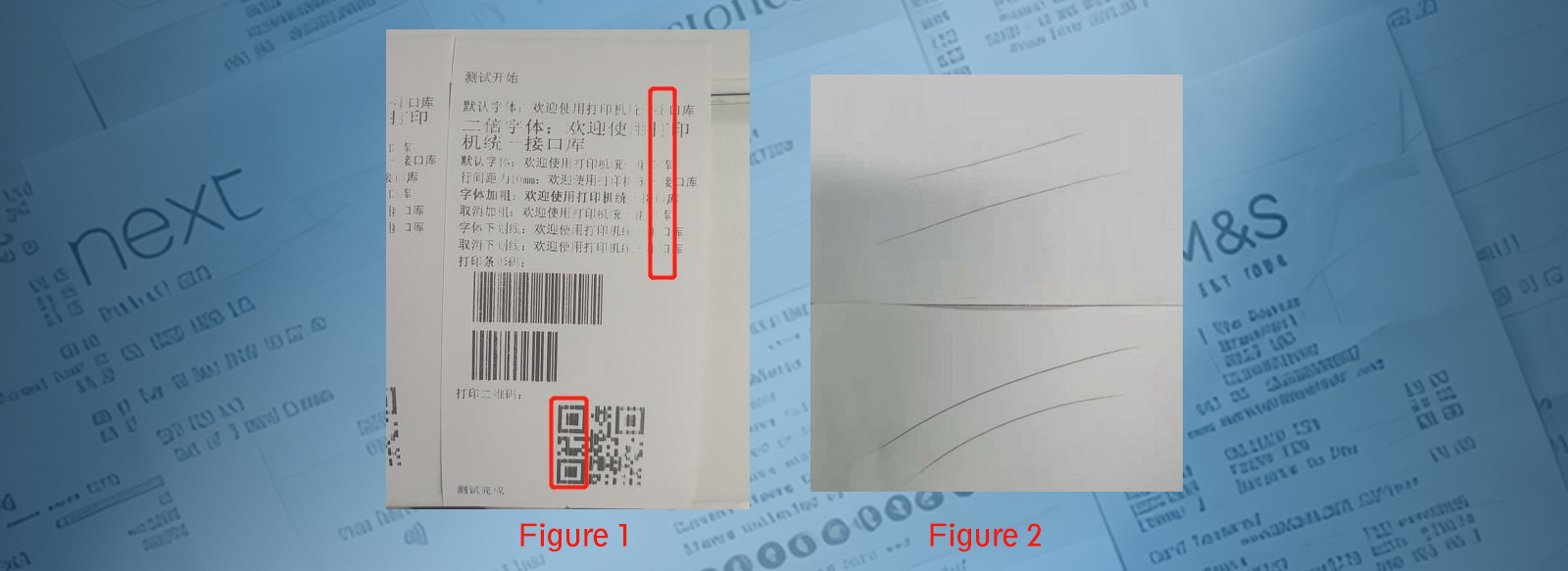
Phenomenon Description:
1.Print content is light
2.Print content is missingAnalysis and troubleshooting:
The above problem may be due to the oxidation of the thermal coating on the surface of the print paper or the printer's thermal sheet of dust caused by.
As shown in Figure 1, there is a red box identified in the whole column of the print blank missing, judged to be thermal sheet damage, need to send repair.
As shown in Figure 2, the print content is light, can be used to gently scratch the surface of the print paper, will leave a scratch, if the scratch is not clear,it is judged to be a problem with the print paper, the need to replace the print clear paper testing.
If the scratch left by the fingernail is clear, but the printing effect is light, you need to clean the thermal sheet. -

Phenomenon description:
1. Windows system - with MSPrinterTools-V1.0.1.1 tool to get the status of: disconnected.
2. Android system - with PrintUsb tool to get the status of: Printer not connected.
Analyze and troubleshooting:
Printer is not connected only three reasons, the host computer motherboard port has a problem, the printer cable has a problem, or the printer motherboard has a problem, you need to check in turn.
As shown in the figure, the host computer usually has a different USB port, first try to replace the other USB port, troubleshooting whether the computer's motherboard port problems, note that the printer should not be connected to the Hub adapter board.
1. If the USB port is replaced and the printer still cannot be connected, it is recommended to replace the USB cable for testing.
2. If the troubleshooting of the USB port and cable are not a problem, then it is only possible that the printer hardware problems, you can check whether the printer USB cable is plugged in, or replace the printer. -
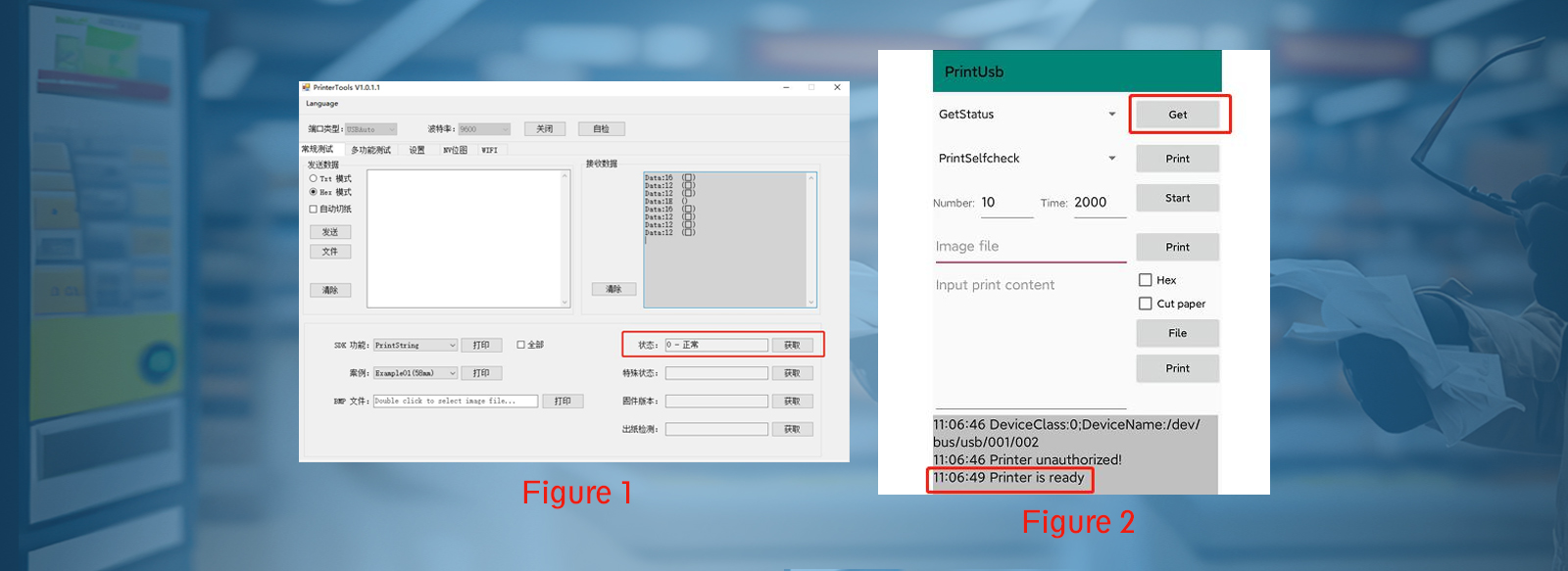
Phenomenon Description:
The printer is connected to the state of normal, but not out of paper, not print.
Analysis and troubleshooting:
The above phenomenon may be the upper software call the printer is not the right way, you need to use Mason test tool test, to confirm that the printer can work normally, the customer to contact the upper software developers for troubleshooting.
As shown in Figure 1, under Windows system, connect the printer, get the status of normal, click on the top of the self-test
As shown in Figure 2, the Android system to connect to the printer, point Get to get the status, the bottom of the display Printer is ready, and then click on the machine to get the following Print Print self-test.
Self-test page can be printed normally, indicating that the printer is normal, at this time you need to be on the software engineers to self-check the reasons for not being able to print. -
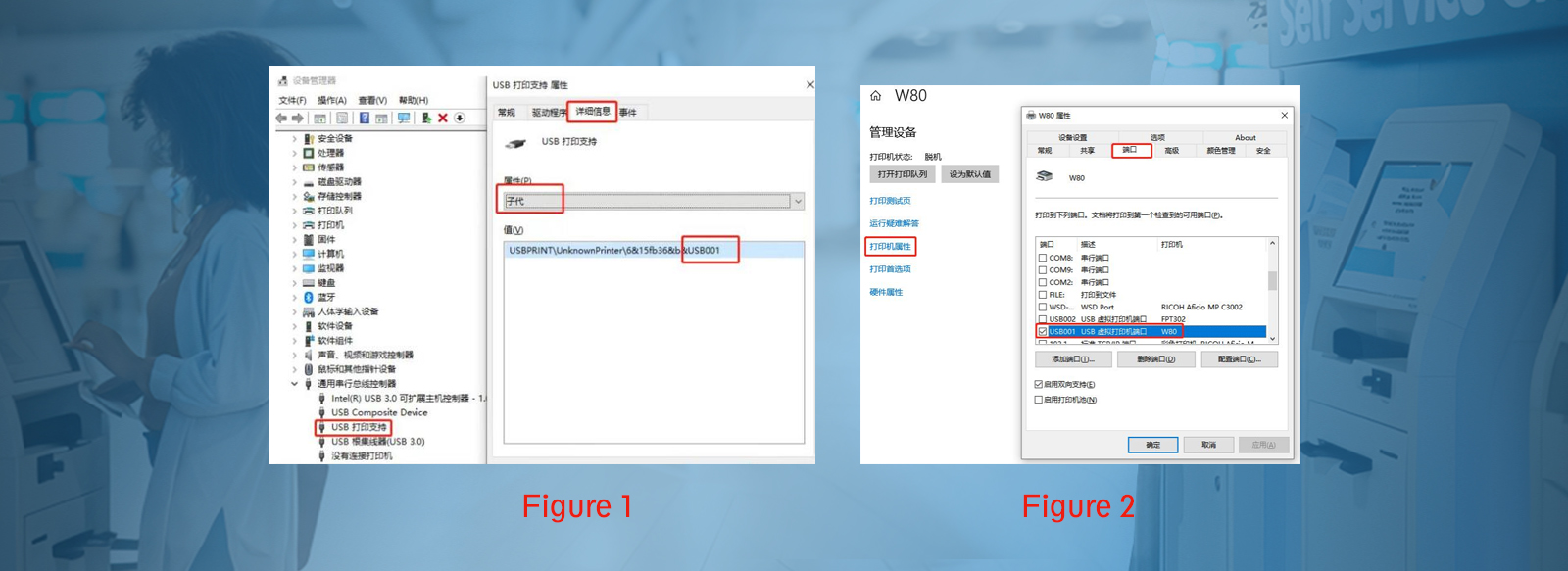
Phenomenon Description:
The driver prints no paper and the print queue displays an error.Analyze and troubleshooting:
The above phenomenon may be caused by the driver port settings are not correct or USB dropped.
As shown in Figure 1, confirm that the Device Manager has USB printing support, check the port number of the child is USB00? Then open the control panel, the printer properties in the port set to Figure 2 can be the same.
If the device manager does not have USB printing support, it means that the printer hardware connection is not normal, you can try to unplug the printer USB cable or restart the printer test.
If after completing the above operations, the device manager still does not have USB printing support, please refer to page 4, “Printer is not connected” for troubleshooting. -
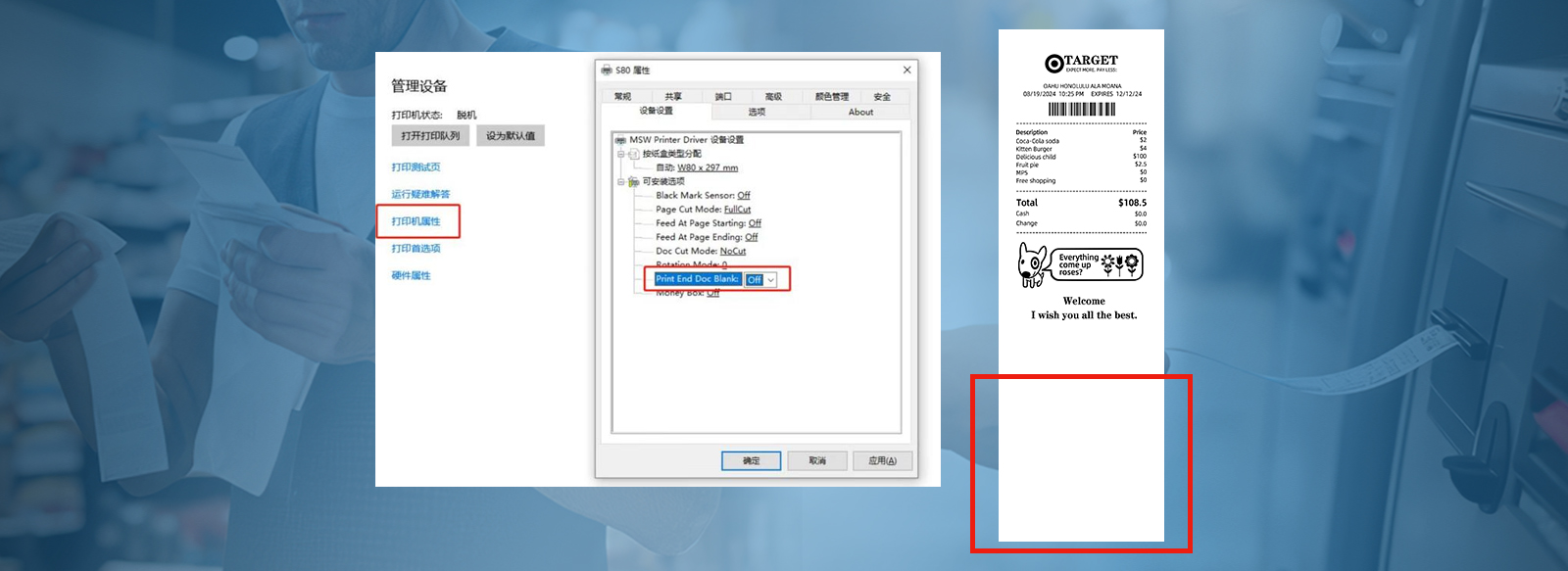
Phenomenon Description:
Drive to print a small ticket with very little content, the cut ticket is too long, and there is a blank at the end of the ticket paper.Analysis and troubleshooting:
Driver settings are not correct.
As shown in the figure, open the control panel, click the printer properties, will Print End Doc blank set to Off, the function if set to ON will be in accordance with the default page size W80 * 297mm cut paper, set to Off according to the length of the print content to cut paper. -

Phenomenon Description:
Driver printing occasionally garbled, has been spitting paper, or print content layout up and down, left and right are misplaced.Analysis and troubleshooting:
Print garbled is usually caused by electromagnetic interference; layout printing misplaced, usually with the print content, if the print content has a form, or horizontal solid line, there is a probability of causing garbled.
As shown in Figure 1, when the content of the print form or horizontal solid line, it is easy to appear chaos, if the content of the print form is not also chaotic, indicating that there is a strong electromagnetic interference in the environment of the entire machine, to deal with the chaos, misalignment and other issues, the most effective solution is to ground the line.
Must be from the printer's metal casing to lead a separate ground line to the computer motherboard GND (usually connected to the computer casing screws), can not be connected to the cabinet sheet metal, must be separate from the printer to the computer host there, the ground line should be at least 1.5 square thick, only thick, not thin.
Tel: +86-18033404070
Email:lixy@masung.com.cn
Mon-Fri: 9:00am - 9:00pm
Email:lixy@masung.com.cn
Mon-Fri: 9:00am - 9:00pm
Sat: 10:00am - 5:00pm
Sun: 12:00pm - 4:00pm
Sun: 12:00pm - 4:00pm
Address
HongKong:
FLAT/RM 205C 2/F KWONG ON BANK MONGKOK BRANCH BUILDING,
728-730 NATHAN ROAD MONG KOK KL
728-730 NATHAN ROAD MONG KOK KL
ChangSha:
No.66, Section 1,Tengfei Road, Wangcheng Economic and Technological Development Zone
ShenZhen:
701, Building 11, No. 8, Golf Avenue, Guangpei Community, Guanlan Street, Longhua District
For more company information and product inquiries, please feel free to contact us.